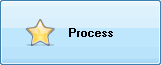Photopus is a batch image converter that capable of converting images into other format. You may use Photopus to convert hundreds of images (eg. BMP, JPEG, PNG, PDF, TIFF, RAW camera formats, PSD, TGA, GIF and etc) in just one go.
Step 1: Add Photos
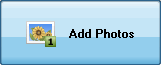
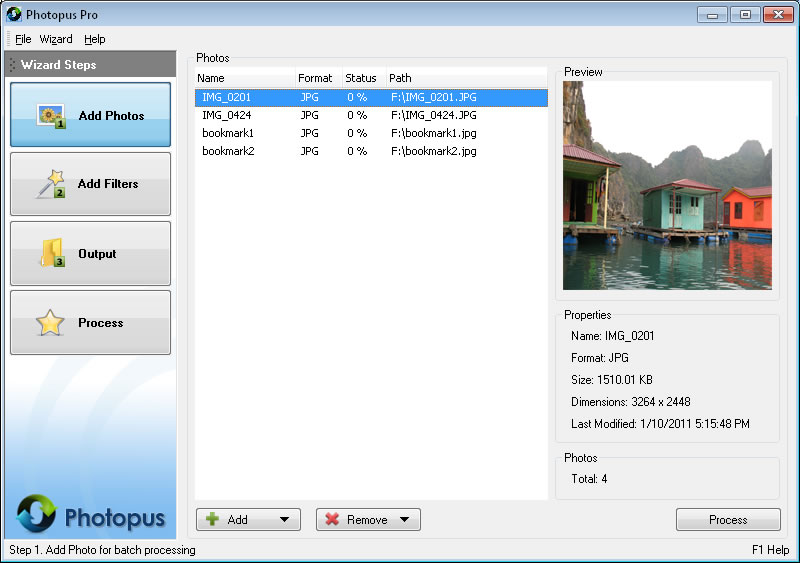
a. Click on Add button at the bottom and select Add Photo (s)
b. Select the images that you would like to convert
c. To remove images from the image conversion, select the images and click on Remove button at bottom and select Remove.
Step 2: Add Filters
You may skip Step 2 if you are using Photopus Pro for image format conversion only.
Step 3. Output
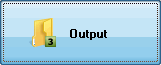
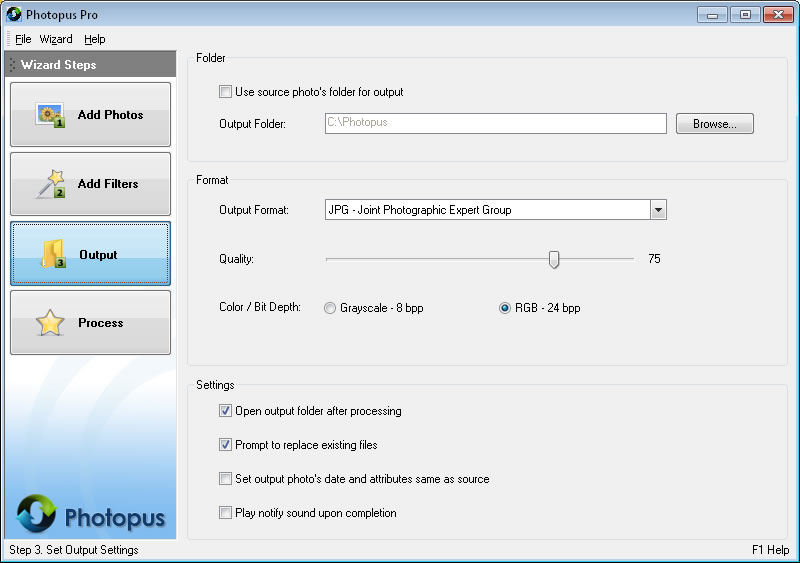
a.By default the output images will be saved at C:\Photopus . To change the output location, click on Browse button and select a new location. To use the source photo's path as output, check the Use source photo's folder for output.
b. By default the output image format will be JPEG. To change the output image format, select a new output format from the combo box.
c. You may customized to have the output location folder opened after the processing; Prompt asking for overwriting existing image file; Set the output image meta information same as the source image; Play notify sound upon completion.
Click on Process to start the processing.